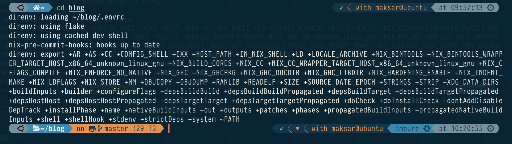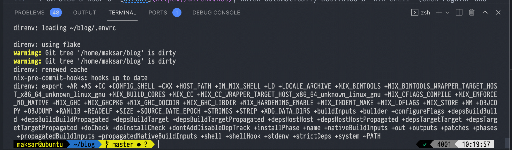I’m using vscode for a long time, but only recently appreciated how cool Remote set of extensions is. It allows you to run vscode-server on remote host or inside a container while utilizing local UI vscode window for all operations.
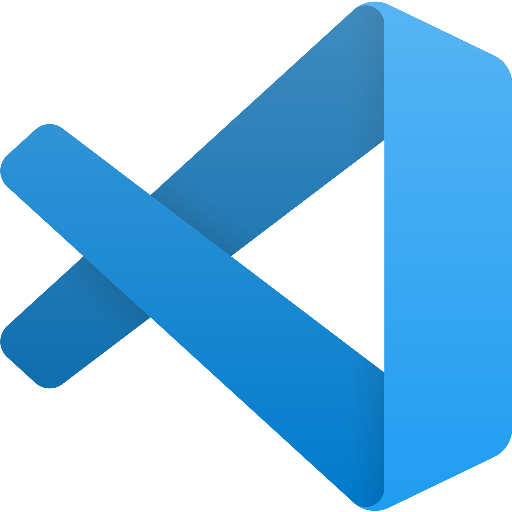
Why to use so complex setup? Reasons may vary… In my particular case there are several:
- Antivirus software (required by employer) is killing performance and feedback loop speed becomes unbearable
- Performance of the local machine can be not enough for productive work or long compilation-intensive workloads
- Linux has better
nixsupport, some tools or dependencies aren’t available on darwin (if you ever worked withMSSQLfrom MacOS’s terminal, you know…)
I tried many candidates for a remote host worker role: beefy AWS EC2 machine, own linux desktop, but stopped on a virtual machine inside VmWare Fusion, running on the same apple macbook. Such setup is performant enough (3 times faster compilation then on host machine) and has a benefit of being not really remote. In future I might switch over towards using real cloud server (which is trivial to do with nix and my home-manager setup).
My typical project setup includes nix (usually nix flake based). vscode doesn’t play nice with it by default. Being launched not from inside nix-shell (with code . command), it fails to see all the tools configured by nix inside your project (language servers, formatters, linters, etc.). To overcome this – there is a Nix Environment Selector plugin, which activates nix-shell before all other plugins are loaded. With that done, all the useful tools and utilities become visible for vscode.
If your project is already fully migrated towards using flake.nix, you’d need to create a wrapper shell.nix file, which loads current project’s flake and grabs a shell derivation out of it:
(builtins.getFlake (toString ./.)).devShell.${builtins.currentSystem}After connecting to the external host by SSH, Visual Studio Code will install vscode-server (based on nodejs 😞 of course) and perform all the required preparations. Unfortunately, it doesn’t install all the plugins that you had on a host machine. In addition, latest version of vscode has a bug, which prevents to install extensions on a remote host manually. But we are going to fix this.
I was already using home-manager’s configuration to manage vscode extensions:
{ config, pkgs, ... }: {
home.packages = [ pkgs.nixfmt pkgs.curl pkgs.jq ];
programs.vscode = {
enable = true;
userSettings = {
"editor.renderWhitespace" = "all";
"files.autoSave" = "onFocusChange";
"editor.rulers" = [ 80 120 ];
"telemetry.enableTelemetry" = false;
"telemetry.enableCrashReporter" = false;
"editor.tabSize" = 2;
"files.exclude" = { "**/node_modules/**" = true; };
"editor.formatOnSave" = false;
"breadcrumbs.enabled" = true;
"editor.useTabStops" = false;
"editor.fontFamily" = "PragmataPro Liga";
"editor.fontSize" = 16;
"editor.fontLigatures" = true;
"editor.lineHeight" = 20;
"workbench.fontAliasing" = "antialiased";
"files.trimTrailingWhitespace" = true;
"editor.minimap.enabled" = false;
"workbench.colorTheme" = "Atom One Dark";
"workbench.editor.enablePreview" = false;
"workbench.iconTheme" = "vscode-icons-mac";
"terminal.integrated.fontFamily" = "PragmataPro Liga";
};
keybindings = [{
key = "shift+cmd+d";
command = "editor.action.copyLinesDownAction";
when = "editorTextFocus && !editorReadonly";
}];
extensions = pkgs.vscode-utils.extensionsFromVscodeMarketplace
(import ./extensions.nix).extensions;
};
}With help of this line it was easy to convince vscode-server to install all the same extensions on a remote host on reconnect:
"remote.SSH.defaultExtensions" = map (e: "${e.publisher}.${e.name}") (import ./extensions.nix).extensions;./extensions.nix is generated automatically with a small wrapper script, which I run whenever needed.
{ extensions = [
{
name = "terraform";
publisher = "4ops";
version = "0.2.2";
sha256 = "1f62sck05gvjp7bb6zv34mdbk57y0c9h1av9kp62vjfqggv4zdpf";
}
{
name = "vscode-theme-onedark";
publisher = "akamud";
version = "2.2.3";
sha256 = "1m6f6p7x8vshhb03ml7sra3v01a7i2p3064mvza800af7cyj3w5m";
}
...With such setup, vscode-server will be started with all required arguments and you’ll get ready to work vscode instance out of the box:
$ ps -Af | grep node | head -1
maksar 20102 20095 1 08:53 ? 00:00:43 /home/maksar/.vscode-server/bin/83bd43bc519d15e50c4272c6cf5c1479df196a4d/node /home/maksar/.vscode-server/bin/83bd43bc519d15e50c4272c6cf5c1479df196a4d/out/vs/server/main.js --start-server --host=127.0.0.1 --enable-remote-auto-shutdown --disable-telemetry --port=0 --install-extension 4ops.terraform --install-extension akamud.vscode-theme-onedark --install-extension arrterian.nix-env-selector --install-extension bbenoist.Nix --install-extension berberman.vscode-cabal-fmt --install-extension bibhasdn.unique-lines --install-extension brettm12345.nixfmt-vscode --install-extension bung87.rails --install-extension bung87.vscode-gemfile --install-extension donjayamanne.githistory --install-extension eamodio.gitlens --install-extension hashicorp.terraform --install-extension haskell.haskell --install-extension hoovercj.haskell-linter --install-extension justusadam.language-haskell --install-extension mathiasfrohlich.Kotlin --install-extension mogeko.haskell-extension-pack --install-extension ms-vscode-remote.remote-ssh --install-extension ms-vscode-remote.remote-ssh-edit --install-extension rebornix.ruby --install-extension sianglim.slim --install-extension syler.sass-indented --install-extension wayou.vscode-icons-mac --install-extension will-wow.vscode-alternate-file --install-extension wingrunr21.vscode-ruby --connection-secret /home/maksar/.vscode-server/.83bd43bc519d15e50c4272c6cf5c1479df196a4d.tokenIt might be a good idea to also provide list of extensions recommended for the project’s developers in .vscode/extensions.json file. For example:
{
"recommendations": [
"brettm12345.nixfmt-vscode",
"bbenoist.Nix",
],
}I am also a user of direnv, which automatically activates a nix-shell (both regular and flake flavours are supported). Super handy in terminal, but also helpful in vscode’s built-in Terminal window. Since direnv works on shell level and vscode just uses user’s shell (locally or on a remote host) – you’ll get exactly the same shell experience as in your favorite terminal emulator (colors can be different, though).
With the following contents of the .envrc file, direnv will load and activate the shell derivation from flake.nix file and extend your current shell with it.
use flake
watch_file blog.projectDoing so is better than starting nix-shell manually, because you will still be using your current shell, prompt remains unchanged, etc. direnv has other features, which I quite enjoy, especially loading environment variables from a file (I usually name it .env.development).
As for this blog – I do also write and support it on a remote linux host with help of vscode’s Remote – SSH extension. Port forwarding is easy to configure in project settings:
"remote.SSH.defaultForwardedPorts": [{"name": "Blog", "localPort": 8000, "remotePort": 8000}]Of course, this is not the only setting there is inside .vscode/settings.json file. Among other things, it is possible to configure embedded terminal a bit:
"terminal.integrated.automationShell.linux": "nix-shell",
"terminal.integrated.defaultProfile.linux": "zsh",
"terminal.integrated.cursorBlinking": true,
"terminal.integrated.cursorStyle": "line",
"terminal.integrated.cursorWidth": 2,
"terminal.integrated.enableBell": true,
"terminal.integrated.fontSize": 14,
"terminal.integrated.lineHeight": 1.1,
"terminal.integrated.scrollback": 5000,